Transitions create a smooth migration during a scene from one set of color and intensity settings to another over a given period of time. Adding transitions creates a more customized and intelligent Avi-on experience. You may set your scene to transition from one already programmed scene to another, from the previous status of your selected devices to the current scene, or from the off state to the current scene you are programming.
First, navigate to the “Scene Settings” page of the scene that you are wishing to add a transition to. Tap the transitions icon (3 vertical lines) at the bottom of the screen.
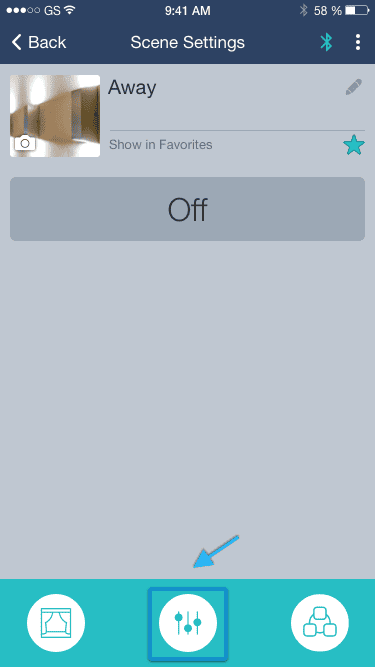
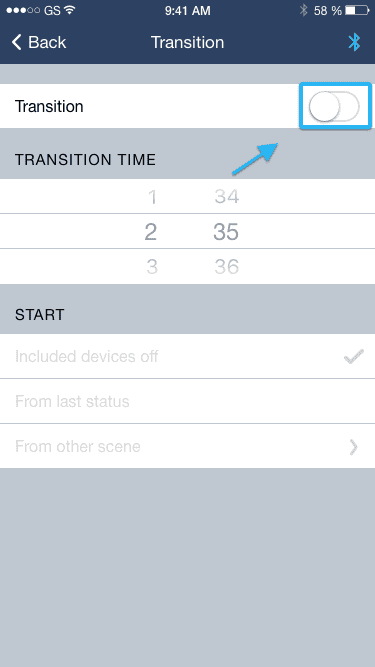
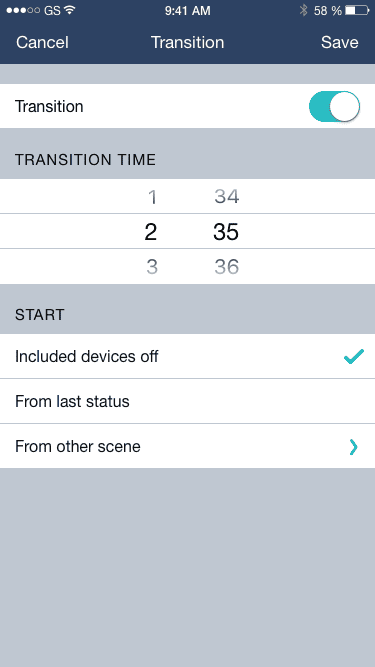
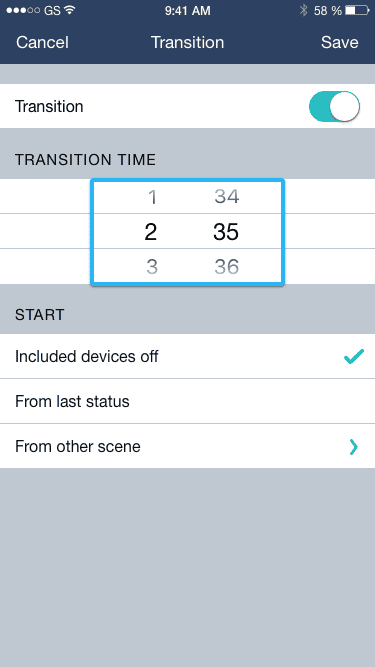
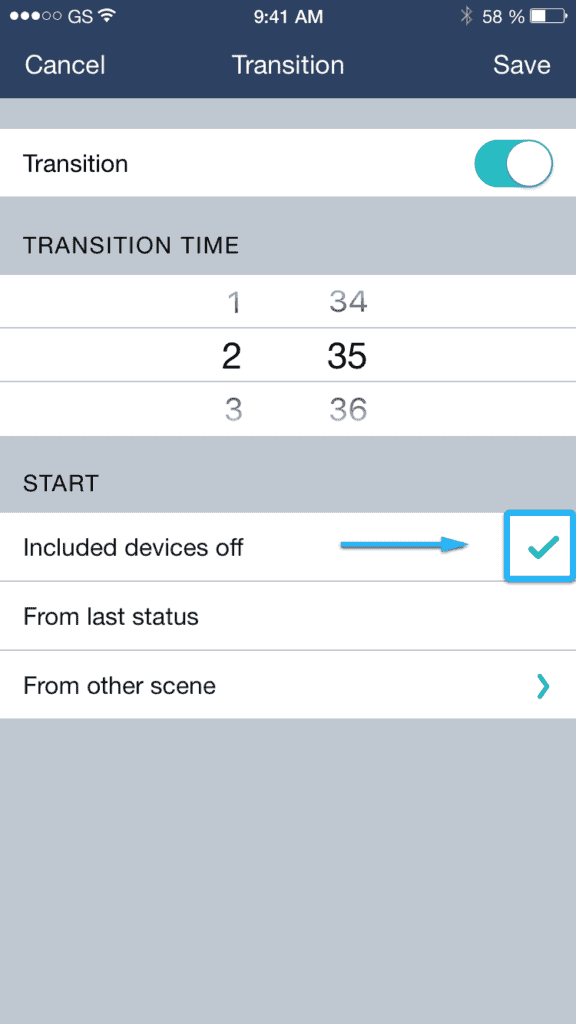
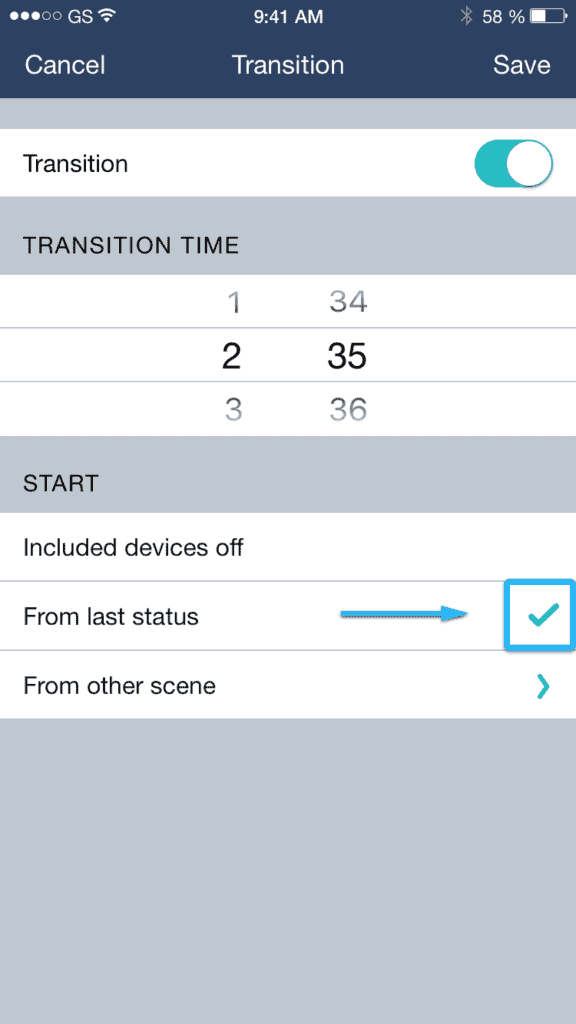
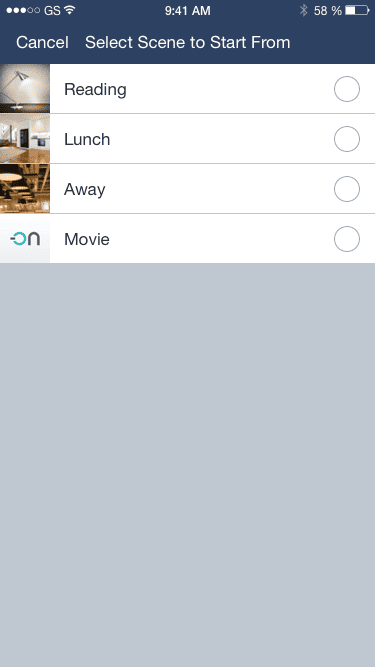
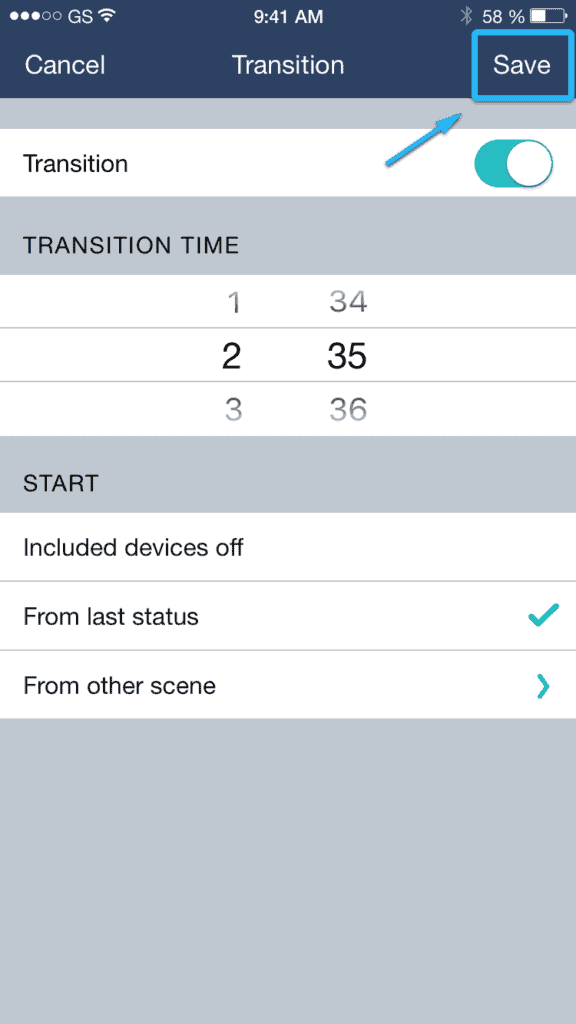
These videos on Schedules and Scenes may be helpful.
The Bluetooth® word mark and logos are registered trademarks owned by Bluetooth SIG, Inc. and any use of such marks by Avi-on Labs, Inc. is under license. Other trademarks and trade names are those of their respective owners.