Hi GE Residential Customers!
If you are reading this FAQ, your devices need a firmware update. Here are the two signs that you need an update.
Avi-on Labs Complimentary Firmware Update–GE Switches
2700 Rasmussen Road, Suite L-10
Park City, Utah 84098
At various times you may need to update the firmware of your Avi-on device. Here’s how:
Updating firmware is easy and you don’t need to do much. Here is how it works:
General Tips:
You will know there is a firmware update by seeing a little yellow exclamation point on the devices that need an update.
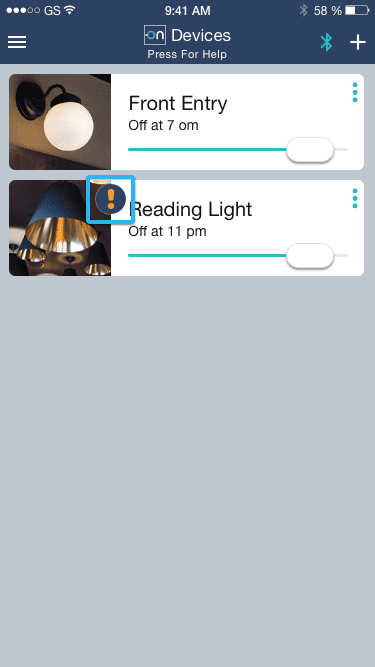
If you Have an iOS phone or tablet, follow this process
Step 1: Make sure you are standing near the device. Open the app AFTER you are standing nearby. Confirm by turning the light on and off.
Step 2: Press the update button and Lets Get Started. The app will begin the update process
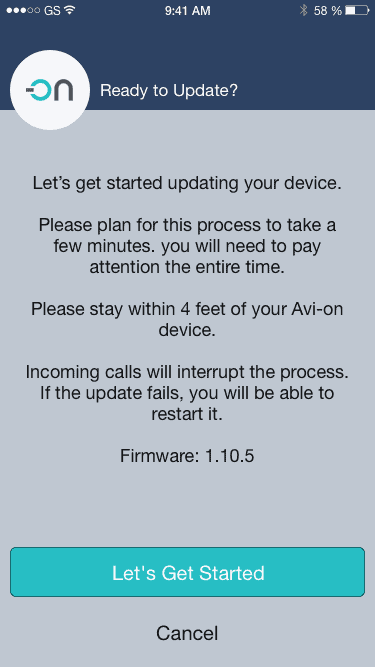
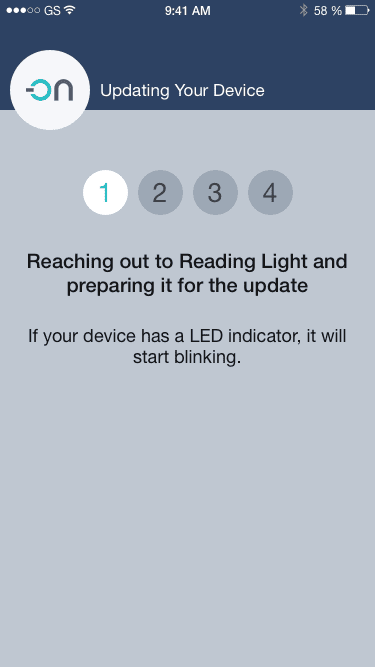
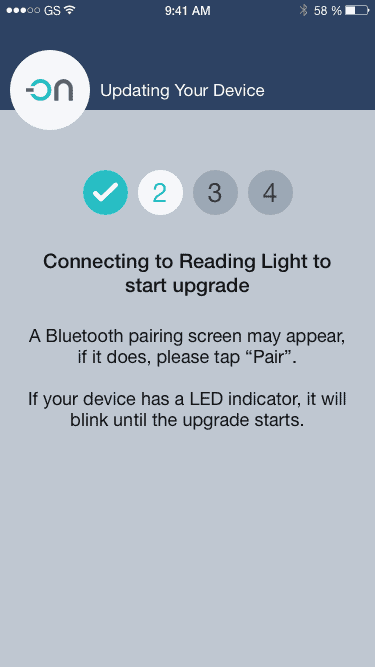
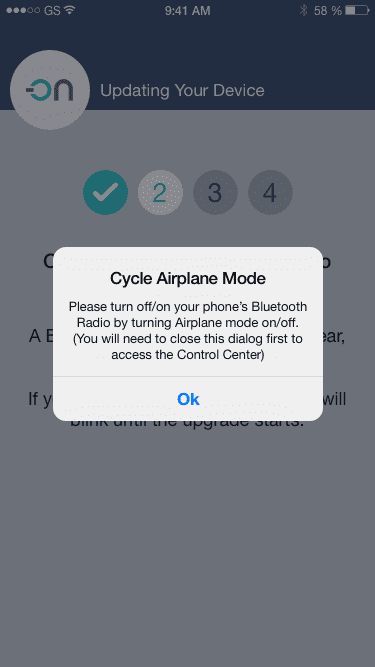
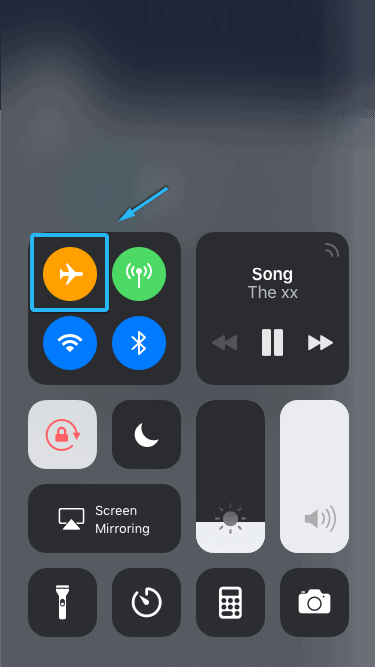
Step 4: When the phone asks to pair the device, press “Pair” If you press cancel, the update will fail, your device will not function until you restart and complete the update process, and you will need to Reboot your Phone before starting again. This is due to issues in the iOS and Android operating system we cannot control. If you leave an update and your device becomes inoperable, power cycle the device to regain functionality. DO NOT perform a device reset, as this could cause permanent loss of connection to the device if the update fails.
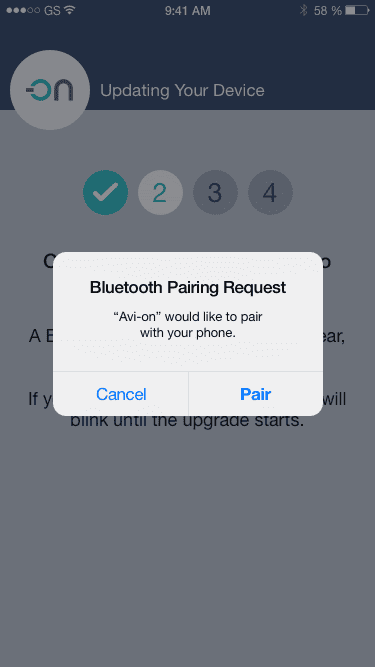

Step 5: The app will ask you to reset the bluetooth radio one more time again. Leave the app and swipe up (iOS) or down (Android) and turn AIRPLANE MODE off and on.
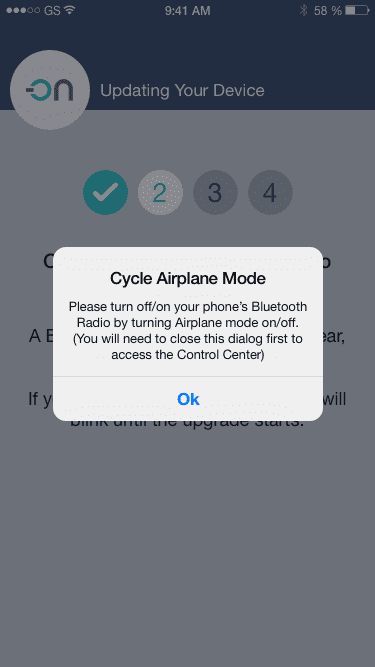
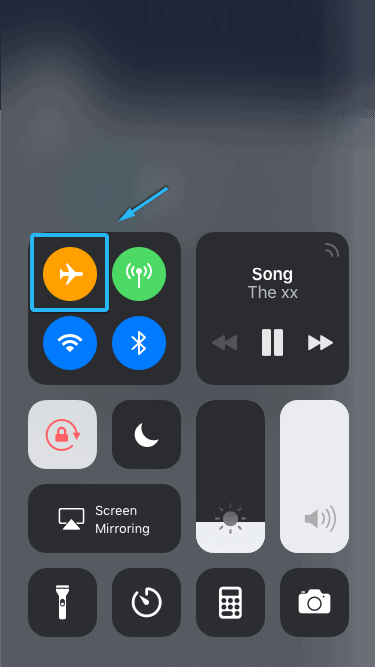
THAT’S IT. The app process will complete, and your device is updated.
Just to be safe, if you are updating multiple devices in a row, please REBOOT your phone in between each update.
If you Have an Android Phone, follow this process
THAT’S IT. The app process will complete, and your device is updated.
Just to be safe, if you are updating multiple devices in a row, please REBOOT your phone in between each update.
If you Have an Android Phone, follow this process
Step 1: Make sure you are standing near the device. Confirm by turning the light on and off.
NOTE: Some Android phone Bluetooth radios may have difficulty completing the OTA process. While we have done everything we can to make it as reliable as possible, and it works over 95% of the time, please follow these instructions exactly to have the best success. In particular, be sure to:
Step 2: Press the update button and Lets Get Started. The app will begin the update process
Step 3: When asked by the app, say yes when the app asks to turn on the bluetooth radio. This is to cycle the bluetooth radio of the phone, which is a necessary step. After saying yes the update will continue. If the app asks you to pair the device, say yes to that also.
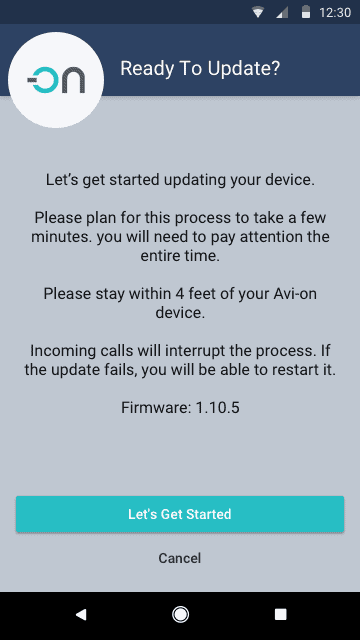
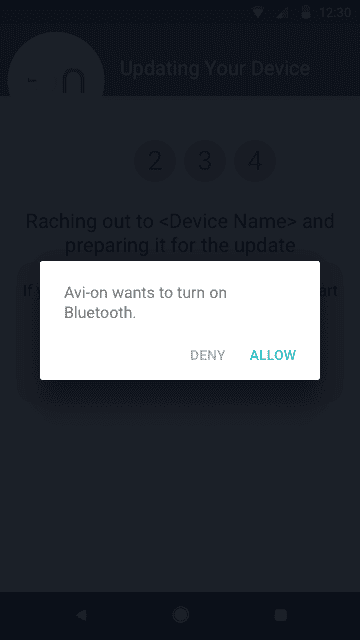

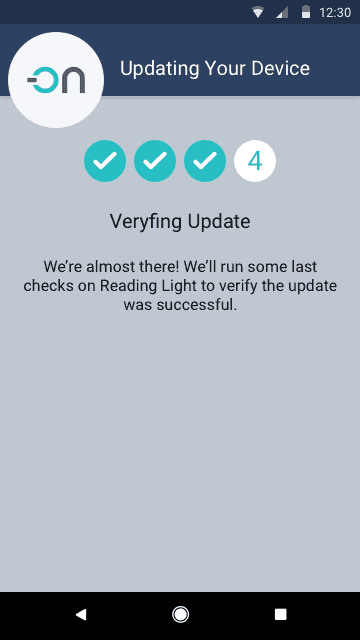
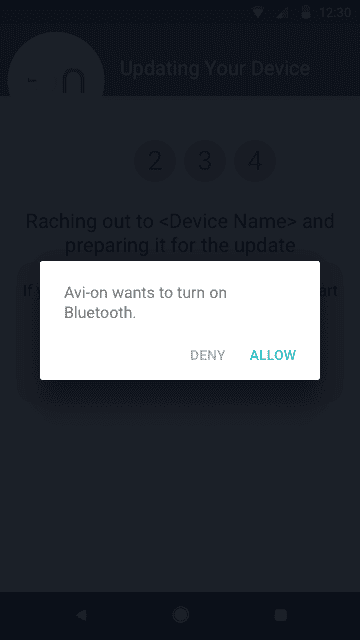
THAT’S IT. The app process will complete, and your device is updated.
Just to be safe, if you are updating multiple devices in a row, please REBOOT your phone in between each update.
HERE is how you can check the firmware version to see if it updated:
What if something goes wrong:
If something goes wrong, don’t worry. It will work and you will be running again.
If the update fails for any reason, just REBOOT your phone and restart the process again from the beginning
Possible reasons for failure can include:
It is possible depending on when the failure occurred that your device may not function until you successfully complete the update. If you leave an update and your device becomes inoperable, you may need to power cycle the device for it to regain functionality. DO NOT perform a device reset. This may cause a permanent loss of connectivity to the device if performed in the middle of a firmware update.
You must REBOOT your phone if it fails before trying again. Some settings in the mobile phone operating system bluetooth software can only be reset with a reboot. We did not make this up, it is Apple and Android, sorry.
The Bluetooth® word mark and logos are registered trademarks owned by Bluetooth SIG, Inc. and any use of such marks by Avi-on Labs, Inc. is under license. Other trademarks and trade names are those of their respective owners.