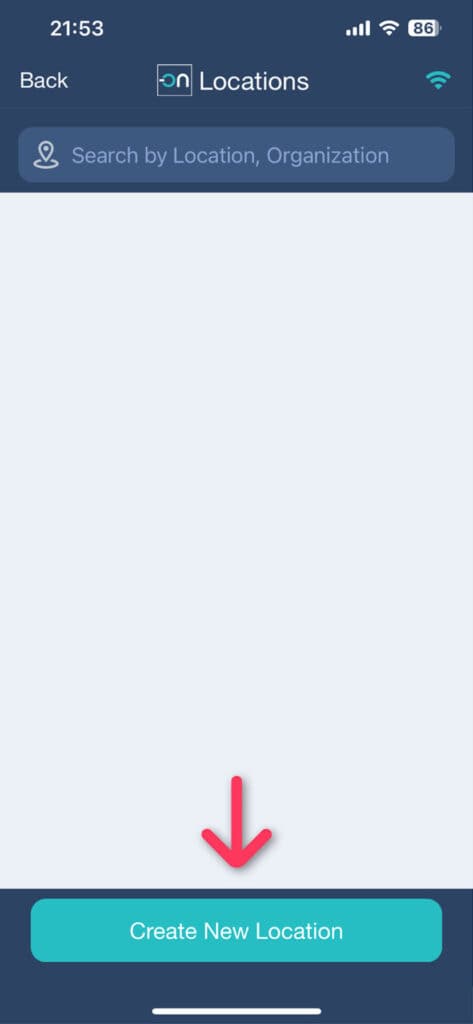
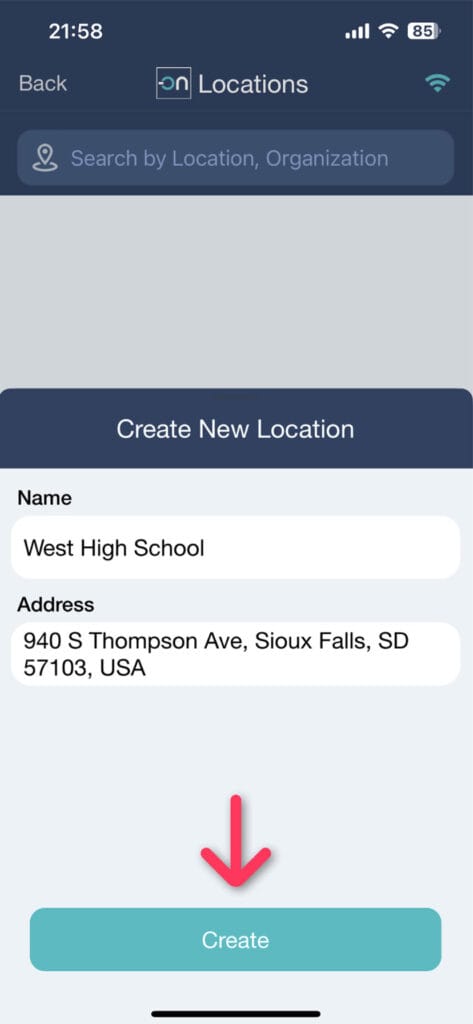
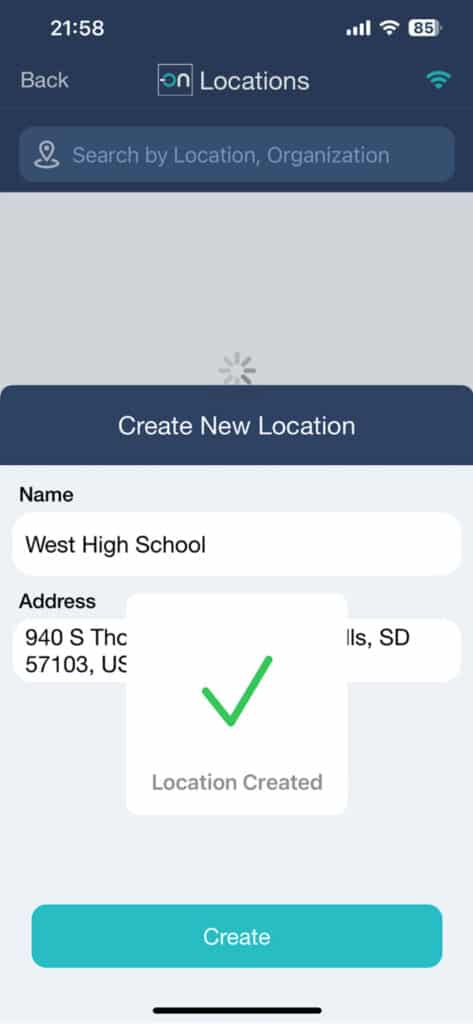
Once created, the location will appear in the Locations list. Press the Back button on the upper left corner.
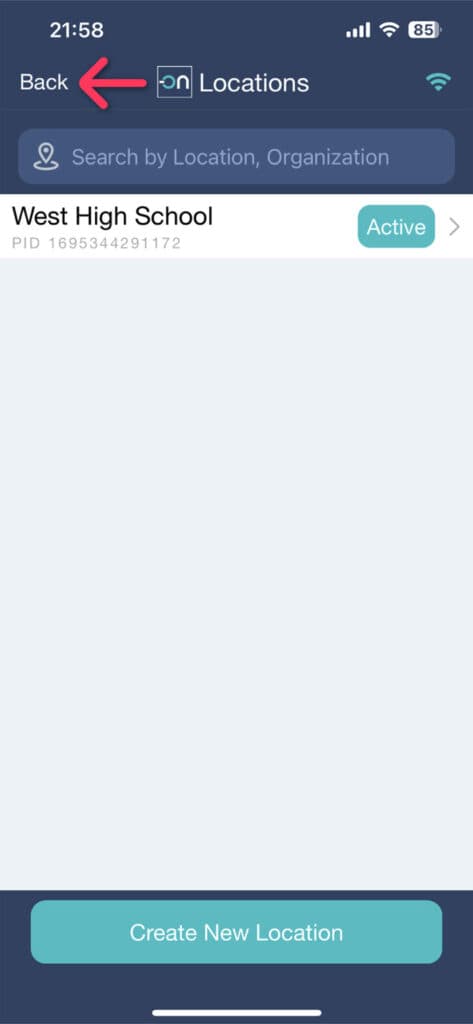
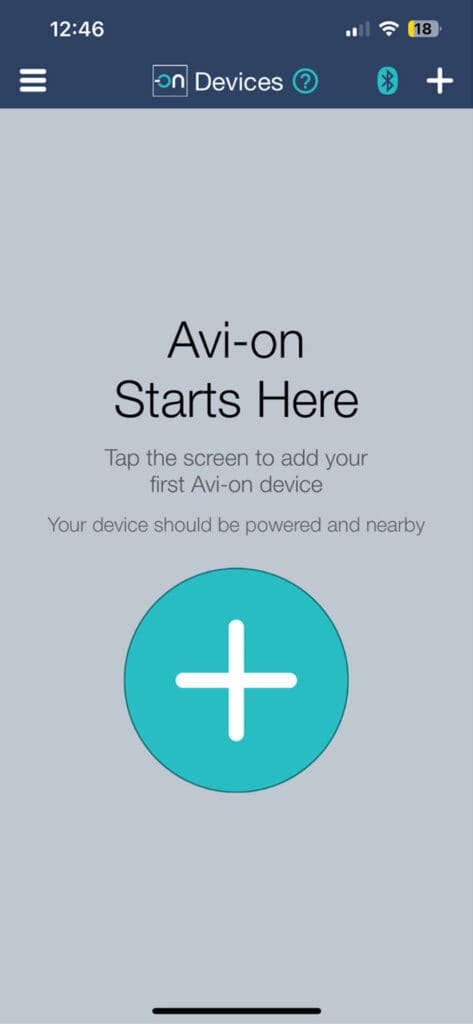
The Avi-on platform operates by allowing users to associate their devices into specific locations to be configured. To become an Avi-on user, follow these steps:
Avi-on User Account: is an individualized profile for each Avi-on user. An account is identified by a unique username, which consists of a real personal email address and a user-defined password. The some previous “Accounts” are now called “Locations,” which which are physical locations associated with individual accounts. These locations are searchable in the system, rather than an email login and one user can have access to multiple locations.
Avi-on Location: refers to the physical space that contains one Avi-on network. It’s possible to have more than one network in a space, but they will be listed as separate Locations in the Avi-on system.
The Bluetooth® word mark and logos are registered trademarks owned by Bluetooth SIG, Inc. and any use of such marks by Avi-on Labs, Inc. is under license. Other trademarks and trade names are those of their respective owners.