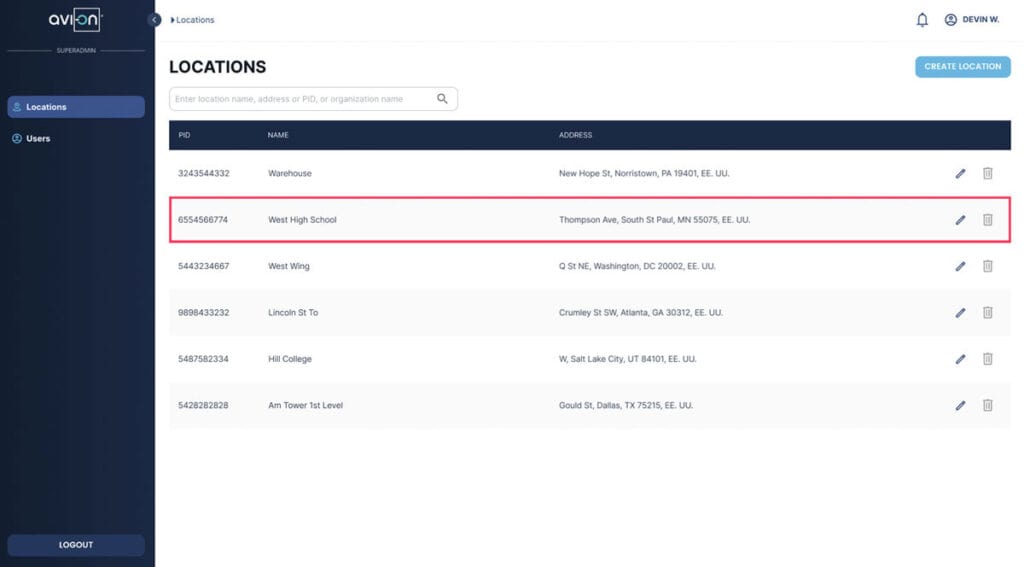
The Avi-on platform operates by allowing users to associate their devices into specific locations to be configured. To become an Avi-on user, follow these steps:
Avi-on User Account: is an individualized profile for each Avi-on user. An account is identified by a unique username, which consists of a real personal email address and a user-defined password. One user can have access to multiple locations. Note: For existing users familiar with Avi-on, this is different from the previous setup. The some previous “Accounts” are now called “Locations,” which which are physical locations you can search for in the system, rather than an email login.
Avi-on Location: refers to the physical space that contains one Avi-on network. It’s possible to have more than one network in a space, but they will be listed as separate Locations in the Avi-on system.
Avi-on Organization: is a collection of locations and user accounts managed by a single owner. It can enable Single Sign-On user security models and allow for the large-scale management of many locations and user accesses. It’s available on a selective basis to qualified organizations.
Location Manager: is an individual with the authority to add or remove users’ access to a Location. Each Location can have multiple Location Managers, but must have at least one Location Manager.
Avi-on Role: refers to the relationship that a user account has with a Location or Organization. Lower roles may have limited capabilities or permissions compared to higher ones. Users can have different roles in different locations.
Avi-on Applications: are Avi-on software tools used to access Avi-on locations and commission or modify Avi-on device settings or configurations.
The Bluetooth® word mark and logos are registered trademarks owned by Bluetooth SIG, Inc. and any use of such marks by Avi-on Labs, Inc. is under license. Other trademarks and trade names are those of their respective owners.