This document will provide the pre-requests and configuration steps required to set up a location that requires Circadian Rhythm.
Throughout the day the bridge will periodically update all devices’ CCT levels, corresponding with the time of day and the Bridges
Using Avi-on Pro, login to the account/location where Circadian Rhythm is required.

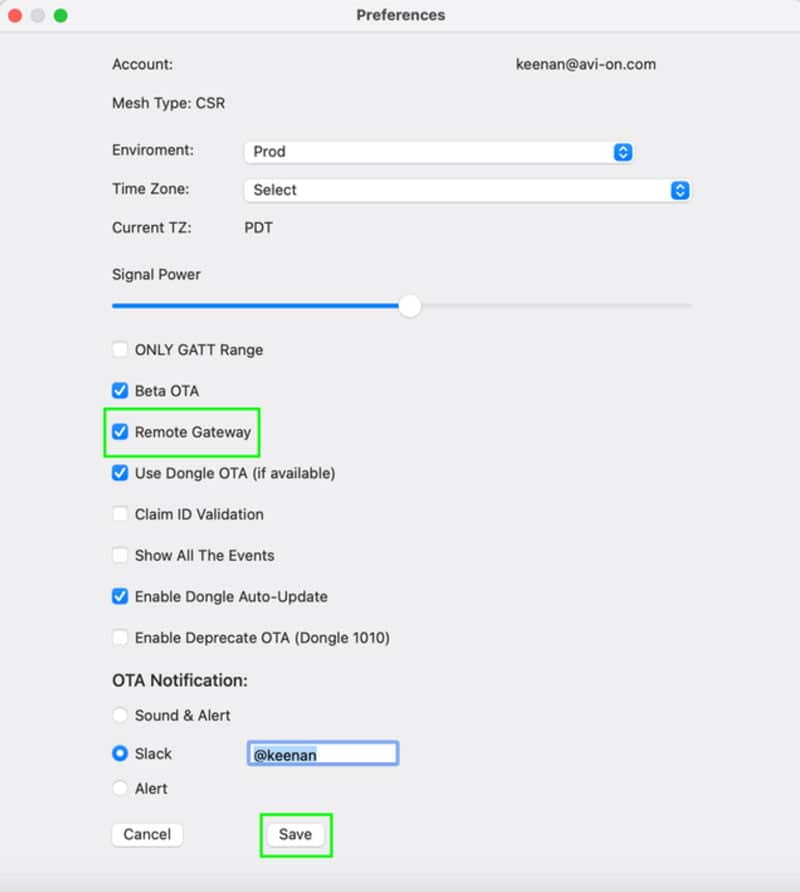
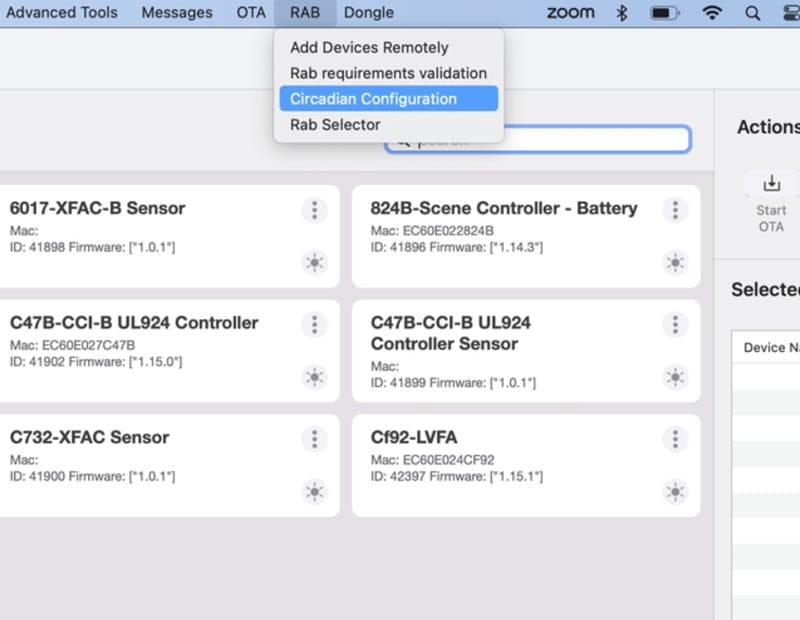




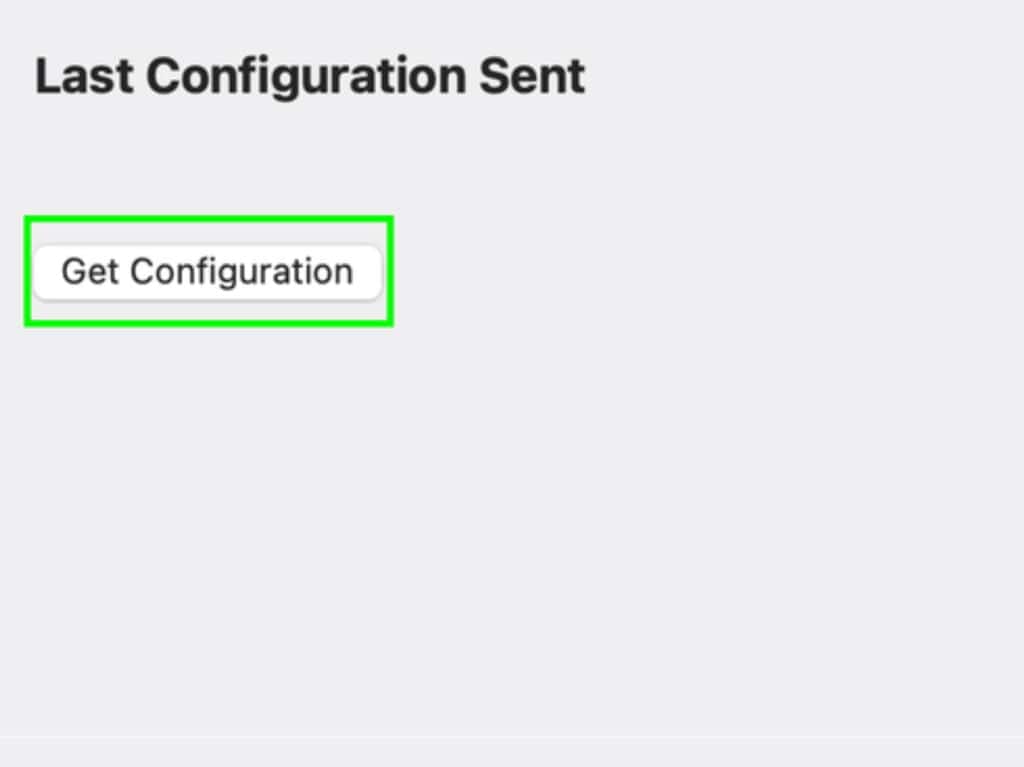
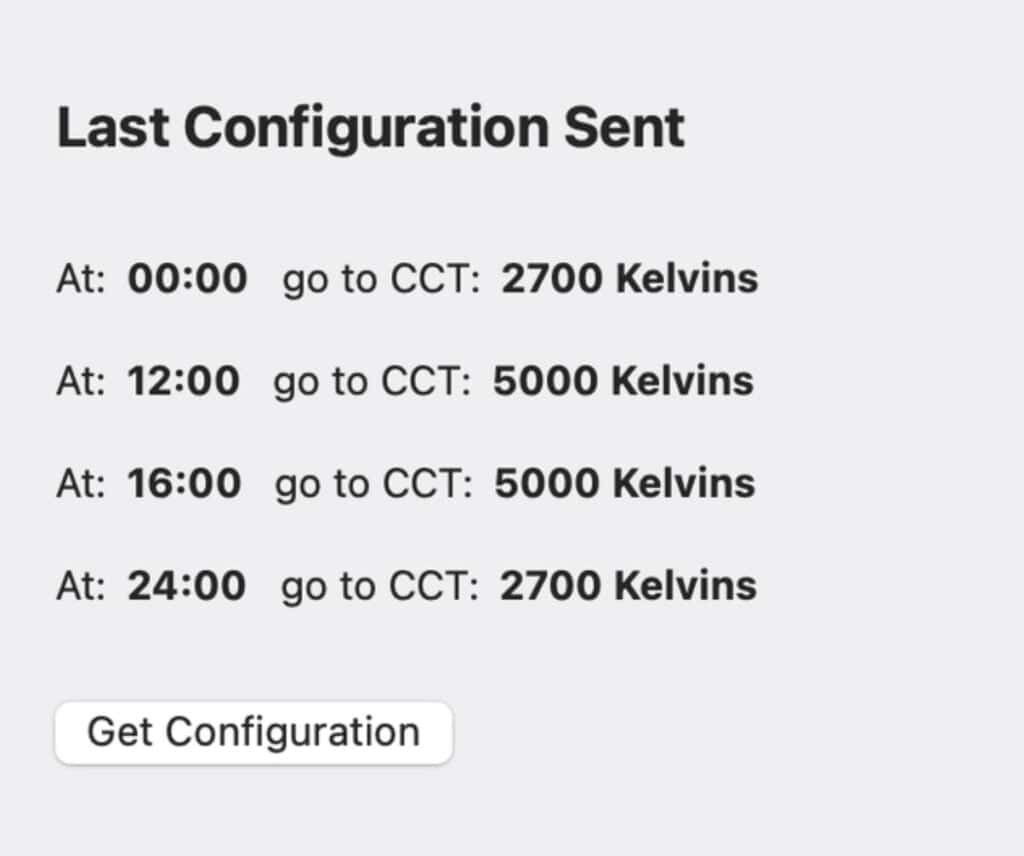
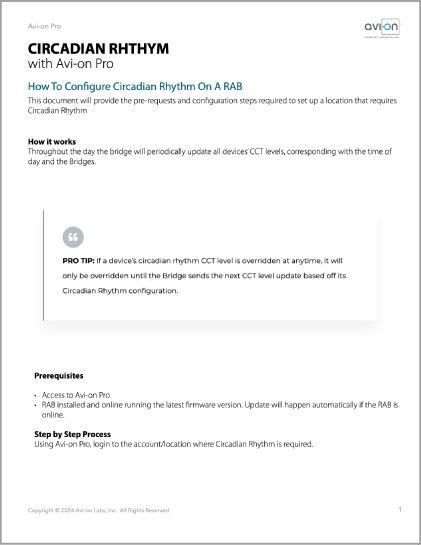
Print this document
The Bluetooth® word mark and logos are registered trademarks owned by Bluetooth SIG, Inc. and any use of such marks by Avi-on Labs, Inc. is under license. Other trademarks and trade names are those of their respective owners.