The all new Favorites capability gives users quick access to the devices and groups that they use most. The “Favorites” capability was designed to give users the ability to control devices and groups from the same menu.
The Favorites capability also incorporates a unique new “Sorting” capability that allows users to modify which devices and groups come first in their list of Favorites.
Adding Devices/Groups to your Favorites Page
Devices and Groups must be added to the Favorites page from their respective “Settings” menus. To get to these menus, start by entering the app drawer.
To access the app drawer, press the “three horizontal lines” in the upper left hand corner of the app screen. Note that these three lines are in the same location on many other screens within the app as well, so you can always press them to return to the drawer.
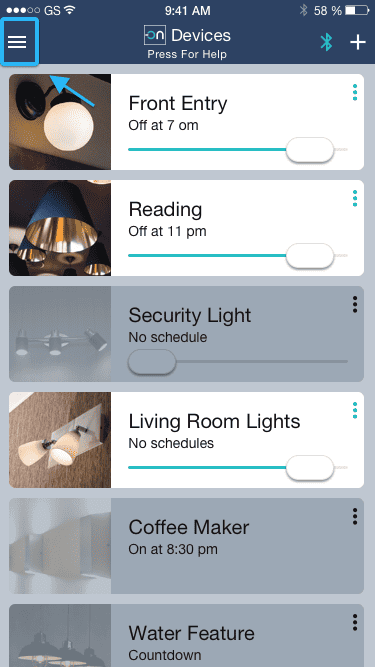
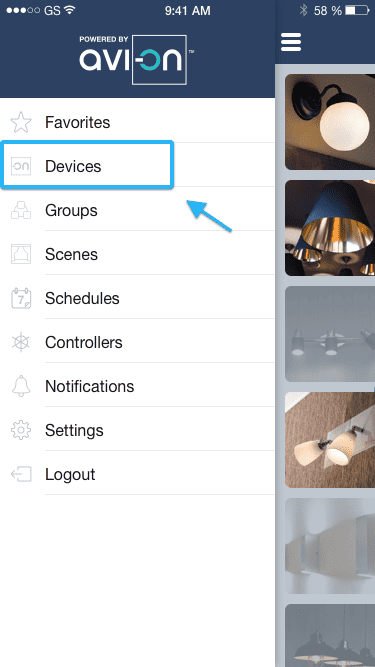
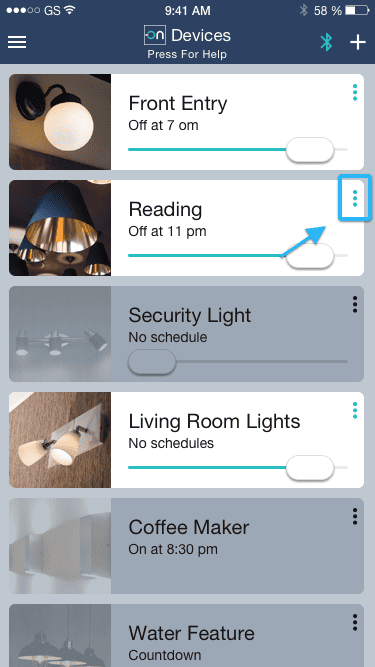
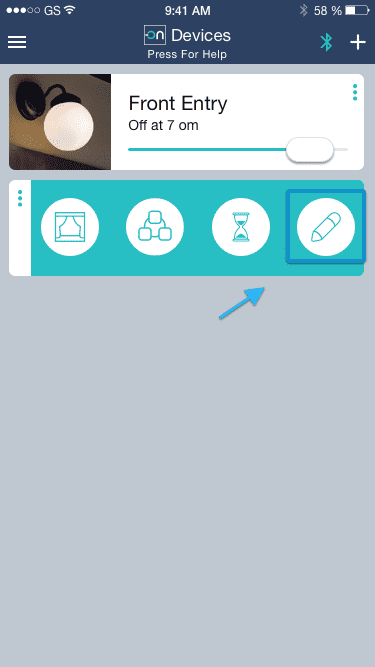
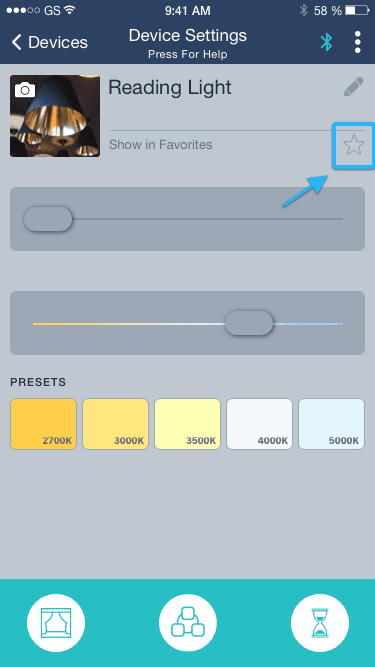
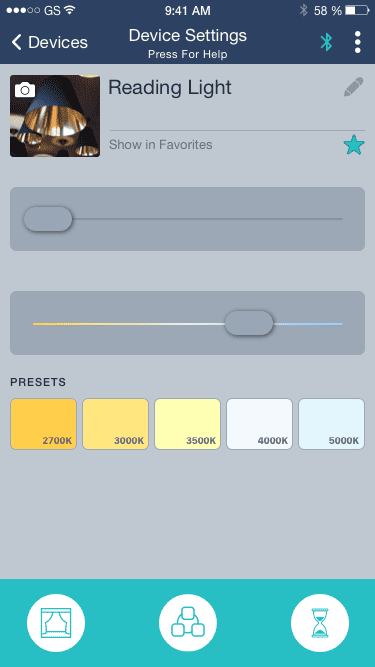
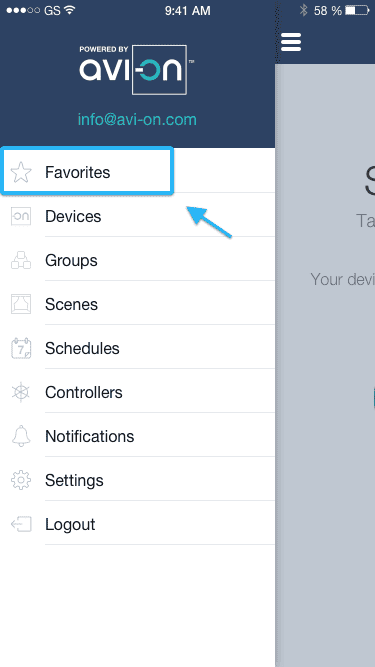
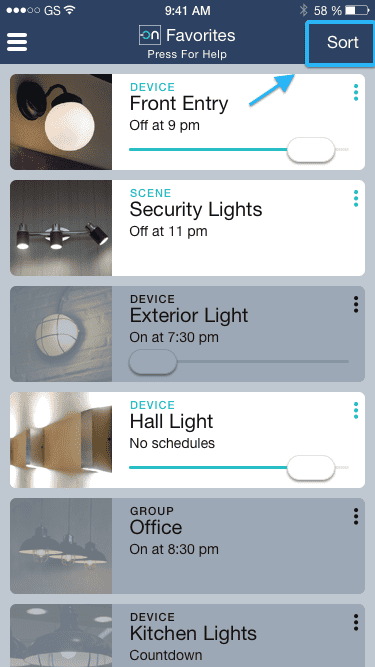
From the Favorites page, tap Sort in the upper right hand corner of the screen. Press and drag your devices upward/downward in the order you want them to be listed. Then press Done, and that’s it! Your devices will appear back in the Favorites menu in the order you sorted them in.
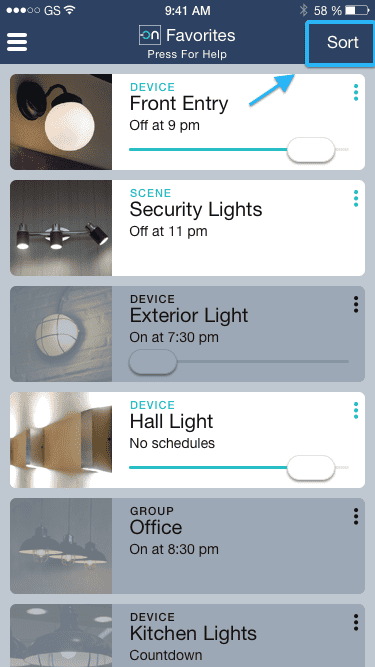

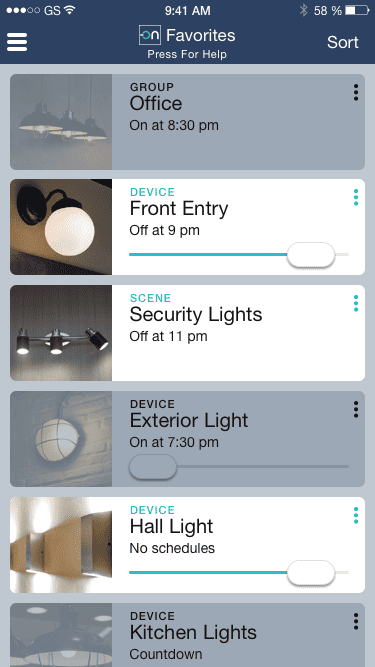
How to create favorites
The Bluetooth® word mark and logos are registered trademarks owned by Bluetooth SIG, Inc. and any use of such marks by Avi-on Labs, Inc. is under license. Other trademarks and trade names are those of their respective owners.