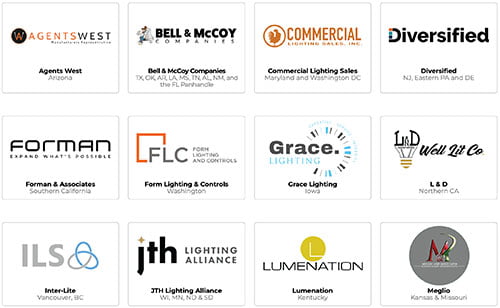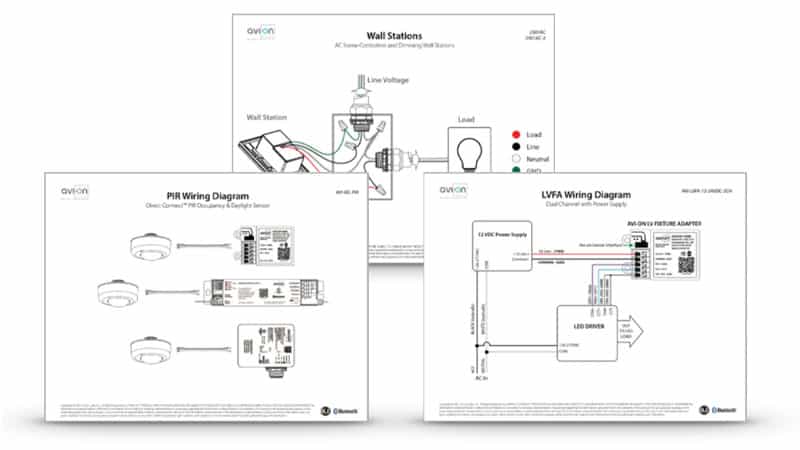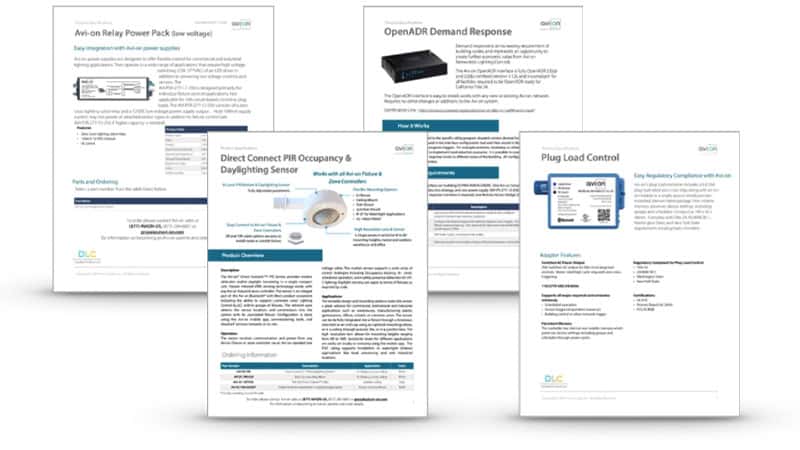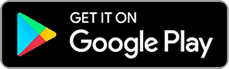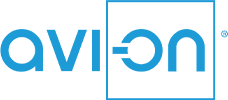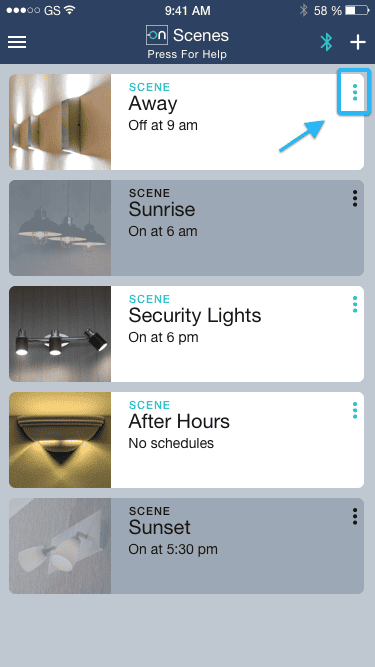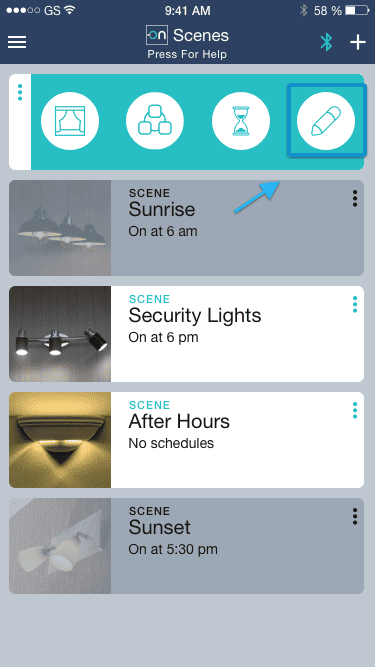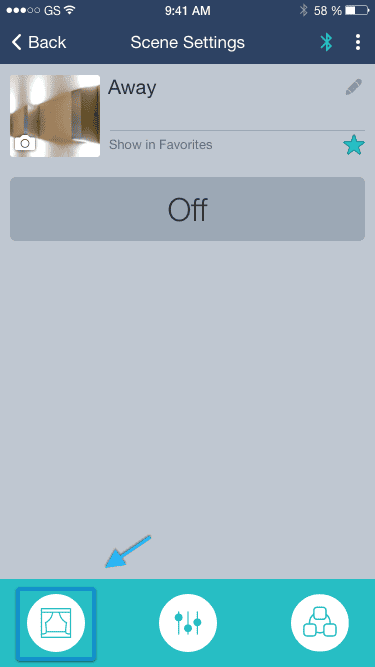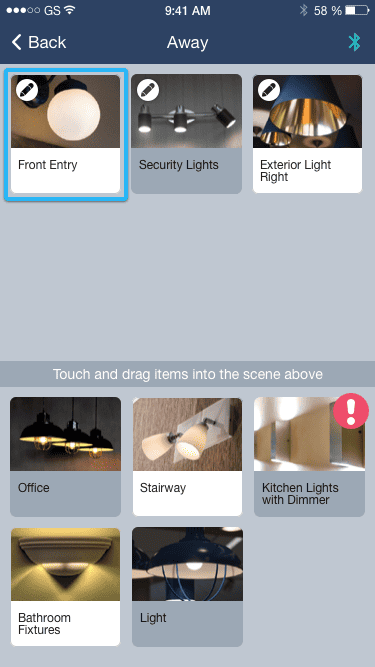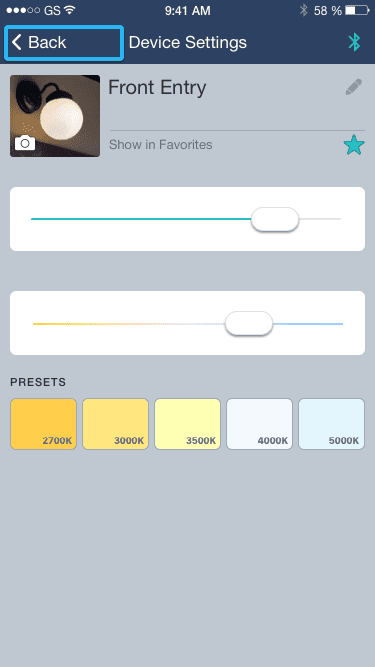- Sales
Sales
Western Sales
(877) 284-6687 (ext. 1)Eastern Sales
(877) 284-6687 (ext. 2)Central Sales
(877) 284-6687 (ext. 3)Agent List
Solutions
Find an Avi-on solution for any commercial lighting need.
Commissioning
Projects
View completed Avi-on projects and case studies here.
Services
Avi-on provides services for any project ranging from pre-commissioning and remote commissioning to full-service on-site commissioning.
Product Selection
Use this interactive tool to learn which Avi-on products work best in specific applications.
- Products
- Load Controllers
- Sensors
- Wall Stations
- Power Supplies
- Network Accessories
- UL 924 Emergency Lighting
- Hardware Accessories
- Avi-on App
FIXTURE & ZONE CONTROLLERS
UL 924
NETWORK ACCESSORIES
POWER SUPPLIES
WALL STATIONS & SWITCHES
Hardware Accessories
- Resources
- Resources Landing Page
- Videos
- Rebate Finder
- Data Sheets
- Wiring Diagrams
- White Papers & Documents
- Knowlege Base
- Project Startup Guides
- UL 924 Emergency Lighting
- Training Courses & Certifications
Support Documents
SOLUTION Guides
PRODUCT OVERVIEW
Rebate Finder
Certifications & Courses
- Support
Commissioning
For the quickest response, click “Learn More” and fill out the commissioning assistance form.
Commissioning Center
(877) AVION-89
(877) 284-6689Commercial Support
Knowledge Base
Find answers to frequent questions in the Knowledge Base
Return & Exchange Request
Mobile App
Download it now for free!
Address
Avi-on Headquarters
2700 Rasmussen Rd,
Suite L-10
Park City, UT 84098 - Latest News